What Is Windows Remote Access and How Can It Transform Your Business Operations?

In today’s increasingly digital and distributed workplace, the ability to access Windows systems remotely has become essential for businesses of all sizes. Whether you’re managing a team of remote workers, providing IT support, or simply need to access your office computer from home, understanding Windows remote access is crucial for maintaining productivity and security in the modern business environment.
Table of Contents
- Quick Summary
- What Exactly Is Windows Remote Access?
- How Does Windows Remote Desktop Protocol Work?
- What Are the Different Methods for Windows Remote Access?
- How Do ITSM Solutions Enhance Remote Access Management?
- What Security Measures Should You Implement?
- How Can You Optimize Remote Access Performance?
- What Are the Common Challenges and Solutions?
- Summing up
- Frequently Asked Questions
- Why Partner with Solution for Guru?
Quick Summary
Windows remote access enables users to connect to and control Windows computers from distant locations over the internet or local network. This technology has become indispensable for remote work, IT support, and business continuity. Moreover, this comprehensive guide explores various remote access methods, including Remote Desktop Protocol (RDP), Virtual Private Networks (VPNs), and third-party solutions. Additionally, we’ll examine how ITSM platforms like ManageEngine, Zendesk, and Zoho integrate remote access capabilities to streamline IT operations. Furthermore, you’ll discover best practices for security, performance optimization, and troubleshooting common issues to ensure seamless remote connectivity for your organization.
What Exactly Is Windows Remote Access?
Windows remote access refers to the capability of connecting to a Windows-based computer or server from a different location using another device. Essentially, this technology allows users to view the desktop, access files, run applications, and perform tasks as if they were sitting directly in front of the remote machine. Consequently, remote access has revolutionized how businesses operate, enabling flexibility and continuity in an increasingly mobile world.
The Core Components of Remote Access
Remote access systems typically consist of several key components working together seamlessly. First and foremost, there’s the host computer—the Windows machine you want to access remotely. Subsequently, you need a client device, which can be another Windows PC, Mac, tablet, or smartphone. Additionally, a reliable network connection serves as the bridge between these devices. Finally, remote access software or protocols facilitate the actual connection and data transmission.
The functionality extends beyond simple screen sharing. Indeed, remote access provides complete control over the host system, allowing users to transfer files, print documents to local printers, access network resources, and execute administrative tasks. Furthermore, modern remote access solutions offer features like multi-monitor support, audio redirection, and clipboard synchronization, creating a nearly identical experience to being physically present.
Business Applications and Use Cases
Organizations leverage Windows remote access across numerous scenarios. For instance, remote workers can access their office desktops without transporting sensitive data on personal devices. Similarly, IT administrators can troubleshoot and maintain servers without visiting the data center. Additionally, businesses can provide secure access to specialized applications that run only on Windows environments, eliminating the need for expensive software licenses on every device.
Moreover, remote access proves invaluable during business continuity planning. When unexpected events prevent employees from reaching the office, they can continue working seamlessly from home or alternative locations. This capability has become particularly critical in recent years, as hybrid work models have become the norm rather than the exception.
How Does Windows Remote Desktop Protocol Work?
Remote Desktop Protocol (RDP) represents Microsoft’s proprietary protocol specifically designed for remote access to Windows systems. Developed by Microsoft, RDP has become the standard for Windows-to-Windows remote connections, offering robust features and deep integration with the Windows operating system.
Technical Architecture of RDP
RDP operates on a client-server model where the remote computer acts as the server, and the connecting device functions as the client. Typically, RDP uses TCP port 3389 for communication, establishing an encrypted channel between the two endpoints. The protocol transmits graphical interface updates, keyboard inputs, mouse movements, and other peripheral data bidirectionally.
Interestingly, RDP doesn’t simply stream video of the remote desktop. Instead, it sends drawing instructions and graphics primitives, which the client then renders locally. Consequently, this approach significantly reduces bandwidth consumption compared to simple screen capture methods. Additionally, RDP supports various compression algorithms and adaptive quality settings that adjust based on available bandwidth.
Built-in Windows Remote Desktop Features
Windows includes native Remote Desktop functionality across most editions, though availability varies by version. Professional, Enterprise, and Education editions can act as RDP hosts, while Home editions can only serve as clients. Furthermore, Windows Server editions offer enhanced Remote Desktop Services (RDS) capabilities for multiple simultaneous connections.
The Remote Desktop Connection client provides numerous configuration options. Users can adjust display resolution, choose which local resources to share, configure audio settings, and establish printer redirection. Moreover, Windows 10 and 11 include the modernized Remote Desktop app from the Microsoft Store, offering improved usability and additional features compared to the classic mstsc.exe client.
RDP Security Mechanisms
Security forms a cornerstone of RDP implementation. The protocol supports multiple authentication methods, including Network Level Authentication (NLA), which requires users to authenticate before establishing a full remote desktop session. Additionally, RDP connections are encrypted using TLS/SSL protocols, protecting data in transit from interception.
However, RDP security depends heavily on proper configuration. System administrators must implement strong password policies, consider certificate-based authentication, and potentially restrict RDP access to specific IP addresses. Furthermore, using RDP over a VPN adds an extra security layer, preventing direct exposure of RDP ports to the internet where they become attractive targets for brute-force attacks.
What Are the Different Methods for Windows Remote Access?

While RDP represents the most common Windows remote access method, several alternative approaches exist, each with distinct advantages and ideal use cases. Understanding these options helps organizations select the most appropriate solution for their specific requirements.
Virtual Private Networks (VPNs)
VPNs create secure, encrypted tunnels over public networks, allowing remote users to access internal network resources as if they were connected locally. Rather than directly connecting to a specific computer, VPN users join the corporate network and can then access various resources, including file shares, printers, and applications.
This method excels when users need access to multiple network resources rather than a single machine. Additionally, VPNs provide network-level security, protecting all traffic between the remote user and corporate network. However, VPN solutions require proper infrastructure, including VPN servers or appliances, and may introduce complexity for end users during initial setup.
Third-Party Remote Access Software
Numerous commercial and free third-party applications offer remote access capabilities, often with features exceeding native Windows RDP. Solutions like TeamViewer, AnyDesk, Chrome Remote Desktop, and LogMeIn provide cross-platform compatibility, easier firewall traversal, and user-friendly interfaces.
These platforms typically use cloud-based relay servers to facilitate connections, eliminating the need for complex network configuration or port forwarding. Moreover, many offer unattended access, allowing connections to remote computers without anyone present to accept the connection. Nevertheless, organizations should carefully evaluate the security and compliance implications of routing remote access traffic through third-party servers.
Remote Desktop Gateway
Remote Desktop Gateway (RD Gateway) provides a secure method for connecting to internal network resources from the internet without requiring a VPN. This Windows Server role uses HTTPS to encapsulate RDP traffic, allowing it to pass through firewalls that would otherwise block RDP connections.
Furthermore, RD Gateway offers granular access control, letting administrators specify which users can access which resources. The solution also supports multi-factor authentication and detailed connection logging. Consequently, RD Gateway represents an excellent choice for organizations seeking enhanced security and centralized management of remote access.
Windows Virtual Desktop (Azure Virtual Desktop)
Microsoft’s cloud-based desktop virtualization service, Azure Virtual Desktop, enables organizations to deliver Windows desktops and applications from the cloud. Users connect to virtualized Windows instances running in Azure, accessing full desktop environments or specific applications.
This approach offers significant benefits, including scalability, centralized management, and the ability to provide access from virtually any device. Additionally, Azure Virtual Desktop handles patching, updates, and infrastructure management, reducing the IT burden. However, this solution requires an Azure subscription and ongoing costs based on usage and resource consumption.
How Do ITSM Solutions Enhance Remote Access Management?
IT Service Management (ITSM) platforms have evolved to incorporate remote access capabilities, creating integrated solutions that streamline IT support and operations. By combining ticketing, asset management, and remote access functionality, these platforms enable IT teams to resolve issues more efficiently while maintaining comprehensive audit trails.
ManageEngine Remote Access Integration

ManageEngine, a division of Zoho Corporation, offers comprehensive IT management solutions with robust remote access capabilities through its Remote Access Plus and Desktop Central products. These tools integrate seamlessly with ManageEngine’s ServiceDesk Plus ITSM platform, creating a unified environment for IT operations.
| Feature | Capability | Business Benefit |
|---|---|---|
| Unattended Access | Connect to systems without user intervention | Resolve issues outside business hours |
| File Transfer | Secure document exchange during sessions | Eliminate separate file sharing tools |
| Remote Deployment | Install software and patches remotely | Reduce desktop visits and associated costs |
| Multi-Platform Support | Access Windows, Mac, and Linux systems | Manage diverse IT environments centrally |
| Session Recording | Capture remote access activities | Ensure compliance and training opportunities |
ManageEngine’s approach emphasizes security and compliance, offering features like two-factor authentication, IP restrictions, and detailed session logs. Additionally, the platform provides technician productivity tools, including remote task automation, system diagnostic capabilities, and the ability to transfer sessions between technicians. Consequently, organizations can significantly reduce mean time to resolution (MTTR) for IT incidents while maintaining strong security postures.
The integration between ServiceDesk Plus and Remote Access Plus creates powerful workflows. For instance, when a user submits a ticket requiring hands-on troubleshooting, technicians can initiate remote sessions directly from the ticket interface. Moreover, the system automatically documents remote access activities within the ticket, creating comprehensive audit trails for compliance purposes.
Zendesk Remote Support Capabilities

Zendesk, primarily known for customer service solutions, extends its platform to include IT service management and remote support functionality. Through integrations with remote access tools and its own remote support offerings, Zendesk enables support teams to provide hands-on assistance alongside traditional ticketing workflows.
The Zendesk approach focuses on seamless user experiences and agent productivity. When customers or employees submit support requests, agents can quickly escalate to remote sessions when necessary, all without leaving the Zendesk interface. Furthermore, the platform maintains context throughout the interaction, ensuring that all communications, troubleshooting steps, and remote access sessions are documented within the ticket history.
Zendesk’s marketplace offers numerous integrations with specialized remote access tools, allowing organizations to choose solutions that match their technical requirements. For example, integrations with tools like TeamViewer, LogMeIn, and BeyondTrust enable agents to initiate remote sessions with a single click. Subsequently, session details and outcomes automatically update the associated ticket, maintaining data integrity across systems.
Additionally, Zendesk provides analytics and reporting capabilities that encompass remote access activities. IT leaders can track metrics such as average remote session duration, first-call resolution rates when remote access is used, and technician utilization. These insights help organizations optimize their support processes and identify training opportunities for IT staff.
Zoho Remote Access Solutions

Zoho offers comprehensive remote access capabilities through Zoho Assist, which integrates tightly with Zoho Desk for service management. This integration creates a cohesive ecosystem where remote access becomes a natural extension of the support workflow rather than a separate tool requiring context switching.
Zoho Assist provides both attended and unattended remote access options. Attended sessions work well for interactive troubleshooting where the end user is present and can provide information. Conversely, unattended access enables IT teams to maintain systems, deploy updates, and perform routine maintenance without disrupting users. Moreover, the solution supports mobile device remote control, addressing the growing need to support smartphones and tablets.
The platform includes several distinctive features that enhance remote support operations:
- Screen annotation tools allow technicians to draw on the remote screen, guiding users through complex procedures
- Voice and video chat capabilities eliminate the need for separate communication tools during support sessions
- Diagnostic reports automatically gather system information, accelerating troubleshooting
- Remote printing enables technicians to print documents from the remote computer to their local printer
- Customizable branding allows organizations to white-label the remote access experience
Furthermore, Zoho’s pricing model proves attractive for small to medium-sized businesses, offering competitive per-technician rates with unlimited remote access sessions. The integration with other Zoho products, including Zoho CRM and Zoho Projects, creates opportunities for broader business process automation beyond traditional IT support scenarios.
Comprehensive Comparison of ITSM Remote Access Solutions
To help organizations make informed decisions, the following table compares ManageEngine, Zendesk, and Zoho across critical remote access dimensions:
What Security Measures Should You Implement?

Security represents the most critical consideration when implementing Windows remote access. Improperly secured remote access can expose organizations to data breaches, ransomware attacks, and unauthorized system access. Therefore, implementing comprehensive security measures is non-negotiable for protecting organizational assets.
Authentication and Access Control
Strong authentication forms the first line of defense against unauthorized access. Organizations must move beyond simple passwords, implementing multi-factor authentication (MFA) that requires users to provide additional verification, such as mobile app codes, hardware tokens, or biometric data. Consequently, even if passwords are compromised, attackers cannot gain access without the second factor.
Role-based access control (RBAC) ensures users can only access resources appropriate to their job functions. Rather than granting broad access permissions, administrators should implement the principle of least privilege, providing the minimum access necessary for users to perform their duties. Additionally, regular access reviews help identify and revoke unnecessary permissions as roles change.
Account management policies should include provisions for disabling or removing accounts for departing employees, enforcing strong password requirements, and implementing account lockout policies after failed authentication attempts. Moreover, using separate administrative accounts for privileged access, rather than using elevated permissions on standard user accounts, reduces the risk of credential compromise.
Network Security and Encryption
Network-level security measures protect remote access traffic from interception and unauthorized access attempts. Implementing VPNs or Remote Desktop Gateway ensures all remote access traffic traverses encrypted tunnels, preventing eavesdropping. Additionally, these solutions hide internal resources from direct internet exposure, significantly reducing attack surface.
Firewalls should be configured to restrict remote access connections to specific IP addresses or ranges when possible. For example, if remote workers connect from known locations or through VPN concentrators with static IPs, firewall rules can block connection attempts from other sources. Furthermore, intrusion detection and prevention systems (IDS/IPS) can monitor remote access traffic for suspicious patterns indicating attack attempts.
Certificate-based authentication adds another security layer beyond passwords. By requiring valid digital certificates for remote connections, organizations ensure that only authorized devices can establish sessions. This approach proves particularly valuable for unattended access scenarios where human authentication isn’t practical.
Monitoring and Audit Logging
Comprehensive logging and monitoring enable organizations to detect suspicious activities and investigate security incidents. All remote access attempts, successful or failed, should be logged with details including timestamp, source IP address, username, and accessed resources. Subsequently, security teams should review these logs regularly, either manually or through automated security information and event management (SIEM) systems.
Session recording capabilities, available in many enterprise remote access solutions including ManageEngine, Zendesk, and Zoho platforms, capture the actual activities performed during remote sessions. These recordings serve multiple purposes: ensuring compliance with regulatory requirements, providing evidence for security investigations, and creating training materials demonstrating proper procedures.
Alert mechanisms should notify security teams of concerning events, such as multiple failed authentication attempts, connections from unusual geographic locations, or access to sensitive resources. Real-time alerting enables rapid response to potential security incidents before significant damage occurs. Moreover, integrating remote access logs with SIEM platforms provides correlation capabilities that identify complex attack patterns spanning multiple systems.
How Can You Optimize Remote Access Performance?
Performance directly impacts user productivity and satisfaction with remote access solutions. Slow or unreliable connections frustrate users and may lead them to seek unauthorized workarounds. Therefore, optimizing remote access performance should be a priority for IT organizations.
Bandwidth Management and Optimization
Network bandwidth significantly affects remote access performance. RDP and similar protocols adapt to available bandwidth, but insufficient capacity causes poor responsiveness and degraded visual quality. Organizations should assess bandwidth requirements based on expected concurrent users and ensure adequate capacity exists.
Several techniques help optimize bandwidth usage:
- Adjust display settings to reduce resolution or color depth when high-quality graphics aren’t necessary
- Disable desktop composition and visual effects on host computers to reduce rendered data
- Implement quality of service (QoS) policies to prioritize remote access traffic over less critical applications
- Use RemoteFX or similar technologies for enhanced compression and graphics acceleration
- Schedule bandwidth-intensive activities like backups and updates during off-peak hours
Additionally, local caching mechanisms in modern remote access solutions reduce the need to retransmit unchanged screen elements, significantly improving perceived performance. Users should also close unnecessary applications on both client and host computers to free system resources.
Infrastructure Considerations
Server infrastructure hosting remote access services must be adequately provisioned to handle user loads. Underpowered servers create bottlenecks that degrade performance for all users. Key considerations include:
- CPU capacity sufficient for concurrent connection processing and encryption/decryption operations
- Memory adequate for all user sessions plus operating system and application requirements
- Storage performance, particularly for virtual desktop infrastructure (VDI) scenarios where multiple users access shared storage
- Network interface capacity to handle aggregate bandwidth requirements
For organizations using Remote Desktop Services or virtual desktop infrastructure, proper sizing and load balancing distribute users across multiple servers, preventing any single system from becoming overwhelmed. Furthermore, proximity matters—placing remote access infrastructure geographically close to users reduces latency and improves responsiveness.
User Experience Enhancements
Beyond technical optimization, several user experience considerations improve remote access satisfaction. Providing users with clear documentation and training reduces frustration and support tickets. Additionally, implementing single sign-on (SSO) eliminates the need for users to remember multiple credentials, simplifying access while potentially improving security through reduced password fatigue.
Multi-monitor support, available in many remote access solutions, allows users to replicate their office desktop configuration at home. This capability significantly improves productivity for users accustomed to multiple displays. Similarly, USB and peripheral redirection enables the use of local devices like scanners, signature pads, or specialized input devices with remote applications.
Connection quality indicators help users understand performance issues and make informed decisions. For instance, if connection quality is poor due to network congestion, users might choose to postpone bandwidth-intensive tasks until conditions improve. Moreover, automatic reconnection features minimize disruption when temporary network interruptions occur.
What Are the Common Challenges and Solutions?

Despite its benefits, Windows remote access presents several challenges that organizations must address. Understanding these common issues and their solutions helps IT teams proactively prevent problems and respond effectively when they arise.
Connection and Authentication Issues
Remote access connection failures frustrate users and reduce productivity. Common causes include network connectivity problems, firewall misconfigurations, expired credentials, and exceeded license limits. Systematic troubleshooting approaches help identify and resolve these issues quickly.
When users cannot establish connections, IT teams should verify:
- Network connectivity between client and host, including DNS resolution
- Firewall rules allowing necessary traffic on required ports
- Remote access services running on the host computer
- User credentials are valid and not expired or locked
- Available connection licenses for RDS or third-party solutions
Creating detailed troubleshooting guides and decision trees empowers help desk staff to resolve common connection issues without escalation. Additionally, implementing health monitoring systems that proactively alert administrators to remote access service failures enables IT teams to address problems before users report them.
Performance and Latency Problems
Users frequently complain about slow or laggy remote access experiences. Performance issues stem from various sources, including insufficient bandwidth, high latency networks, overloaded servers, or resource-intensive applications consuming excessive host computer resources.
Diagnostic approaches for performance problems include:
- Network testing to measure bandwidth, latency, and packet loss between client and host
- Resource monitoring on host computers and servers to identify CPU, memory, or disk bottlenecks
- Session protocol analysis to determine if specific applications or activities cause degradation
- Geographic considerations recognizing that long-distance connections inherently have higher latency
Solutions depend on the root cause but might include bandwidth upgrades, infrastructure improvements, application optimization, or setting realistic expectations for latency-sensitive applications accessed remotely. In some cases, alternative approaches like application streaming or published applications rather than full desktop access provide better performance.
Security Incidents and Compromises
Despite implementing security measures, remote access systems remain attractive targets for attackers. Brute-force attacks against exposed RDP ports, credential stuffing using leaked passwords, and exploitation of unpatched vulnerabilities represent common attack vectors.
Organizations should implement defense-in-depth strategies:
- Regular security audits identifying configuration weaknesses and unnecessary exposed services
- Patch management processes ensuring timely application of security updates
- Threat intelligence monitoring for active exploits targeting remote access technologies
- Incident response plans detailing procedures for suspected remote access compromises
- User awareness training helping staff recognize and report suspicious remote access activities
ManageEngine, Zendesk, and Zoho platforms all provide security features and audit capabilities that support these defensive measures. Nevertheless, security requires ongoing vigilance rather than one-time implementation, with continuous monitoring and improvement as threats evolve.
Compatibility and Integration Challenges
Organizations often struggle with compatibility issues when remote access solutions must work across diverse operating systems, applications, and devices. Legacy applications may not function properly through remote access, mobile devices might have limited capabilities, and integration with existing identity management systems can prove complex.
Addressing compatibility challenges requires:
- Thorough testing before deployment, including various client devices and critical applications
- Application compatibility assessments identifying potential issues before users encounter them
- Alternative delivery methods such as application virtualization for problematic applications
- Clear communication with users about known limitations and supported configurations
- Vendor engagement when integration issues arise with third-party solutions
Additionally, maintaining an inventory of supported configurations helps set proper expectations and guides purchasing decisions for new equipment. Organizations should periodically reassess compatibility as software versions and business requirements evolve.
Summing up
Windows remote access has transformed from a convenience into a business necessity, enabling flexible work arrangements, efficient IT support, and business continuity in an increasingly distributed world. Throughout this comprehensive guide, we’ve explored the fundamental concepts, various implementation methods, security considerations, and optimization strategies that organizations must understand to successfully deploy and manage remote access solutions.
The integration of remote access capabilities with ITSM platforms like ManageEngine, Zendesk, and Zoho represents a significant evolution in IT service delivery. These integrated solutions eliminate context switching for IT staff, automatically document support activities, and provide valuable insights into support operations. ManageEngine’s robust security features and comprehensive system management capabilities make it ideal for enterprises with complex IT environments. Zendesk’s customer-centric approach and extensive integration marketplace serve organizations prioritizing user experience and flexibility. Meanwhile, Zoho’s affordable, feature-rich solution appeals to small and medium-sized businesses seeking enterprise capabilities at accessible price points.
Security must remain paramount when implementing remote access. The combination of strong authentication, network-level encryption, comprehensive monitoring, and regular security assessments creates defense-in-depth protection against evolving threats. Organizations cannot afford to treat remote access security as an afterthought – it requires dedicated attention and resources proportional to the risk.
Performance optimization ensures remote access delivers productivity rather than frustration. By addressing bandwidth constraints, properly provisioning infrastructure, and implementing user experience enhancements, organizations create remote access experiences that rival or even exceed local computing. This attention to performance drives user adoption and satisfaction.
Ultimately, Windows remote access empowers organizations to transcend physical boundaries, accessing technology resources wherever they’re needed. By implementing the best practices, security measures, and optimization techniques outlined in this guide, organizations can confidently embrace remote access as a strategic enabler of business objectives.
Frequently Asked Questions
Remote Desktop and Remote Assistance serve different purposes within the Windows ecosystem. Remote Desktop provides full control over a remote computer, allowing users to log in as themselves and access the complete desktop environment as if physically present. This solution works best for scenarios where you need access to your own computer from a different location or when IT administrators need to manage servers and workstations.
Conversely, Remote Assistance is designed for collaborative support scenarios where a helper assists someone experiencing problems with their computer. During Remote Assistance sessions, both users see the same screen simultaneously, and the remote helper must request control, which the local user can grant or deny. Additionally, the local user can reclaim control at any time, making this approach more suitable for training and guided troubleshooting rather than independent access. Furthermore, Remote Assistance sessions are typically temporary and end when the specific support issue is resolved, while Remote Desktop provides ongoing access to remote systems.
Yes, you can use Windows Remote Desktop over the internet safely, but only with proper security measures implemented. Exposing RDP directly to the internet without protection creates significant security risks, as attackers constantly scan for vulnerable RDP servers to compromise. Therefore, organizations must implement multiple security layers to protect internet-accessible remote desktop services.
The recommended approach involves using Remote Desktop Gateway or VPN connections rather than exposing RDP ports directly. These solutions encrypt traffic and provide authentication before allowing RDP connections. Additionally, implementing Network Level Authentication (NLA), strong passwords or certificate-based authentication, and multi-factor authentication significantly reduces compromise risk. Furthermore, firewall rules should restrict RDP access to known IP addresses when possible, and regular security updates must be applied promptly to patch vulnerabilities. Organizations using ITSM platforms like ManageEngine, Zendesk, or Zoho with integrated remote access benefit from enterprise-grade security features specifically designed to protect remote connections. Nevertheless, continuous monitoring for suspicious activities and regular security assessments remain essential components of maintaining safe internet-accessible remote desktop services.
Why Partner with Solution for Guru?
Implementing and managing comprehensive remote access solutions requires specialized expertise and ongoing support. Solution for Guru (https://www.solution4guru.com/) brings extensive experience helping organizations design, deploy, and optimize Windows remote access infrastructures tailored to their specific needs.
Our team understands the complexities of integrating remote access with ITSM platforms like ManageEngine, Zendesk, and Zoho. We provide end-to-end services including:
- Strategic consulting to assess your requirements and design optimal remote access architectures
- Implementation services ensuring proper configuration and integration with existing systems
- Security assessments identifying vulnerabilities and implementing comprehensive protection measures
- Performance optimization maximizing user experience and system efficiency
- Training programs empowering your IT staff and end users to leverage remote access effectively
- Ongoing support providing expert assistance when challenges arise
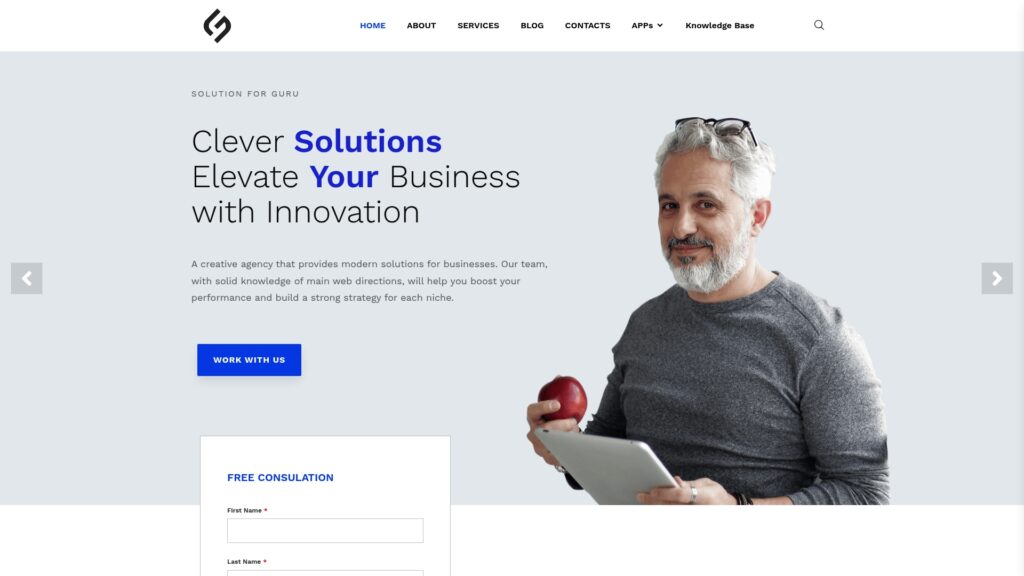
Moreover, Solution for Guru maintains vendor partnerships and certifications ensuring our team stays current with the latest capabilities and best practices. We leverage this expertise to deliver solutions that not only meet immediate needs but scale with your organization’s growth.
By partnering with Solution for Guru, organizations gain a trusted advisor committed to their success. We don’t simply implement technology – we ensure it delivers tangible business value. Our proven methodologies, combined with deep technical expertise, accelerate time-to-value while minimizing risk and disruption.
Whether you’re implementing remote access for the first time, upgrading existing infrastructure, or troubleshooting persistent issues, Solution for Guru provides the expertise and support needed to achieve your objectives. Contact us today to discover how our remote access solutions can transform your organization’s capabilities.
Recommended:
- What Are Remote Access Tools and How Do They Transform Business Operations?
- What is Desktop Remote Access and How Does It Work?
- How Can Organizations Implement Robust Remote Access Security?
- What Is Remote Access Software and How Does It Enable Modern IT Support?
- What Is Remote Access and How Does It Transform Modern Work?




